Weekly Rotating Cyber Tips on a SharePoint Site
Cyber threats are constantly evolving, and even small mistakes can lead to big risks. By sharing weekly tips, we help our employees stay informed and make smart choices that protect our organization and our customers. This rotating tip feature is a simple, effective way to keep security top of mind every day.
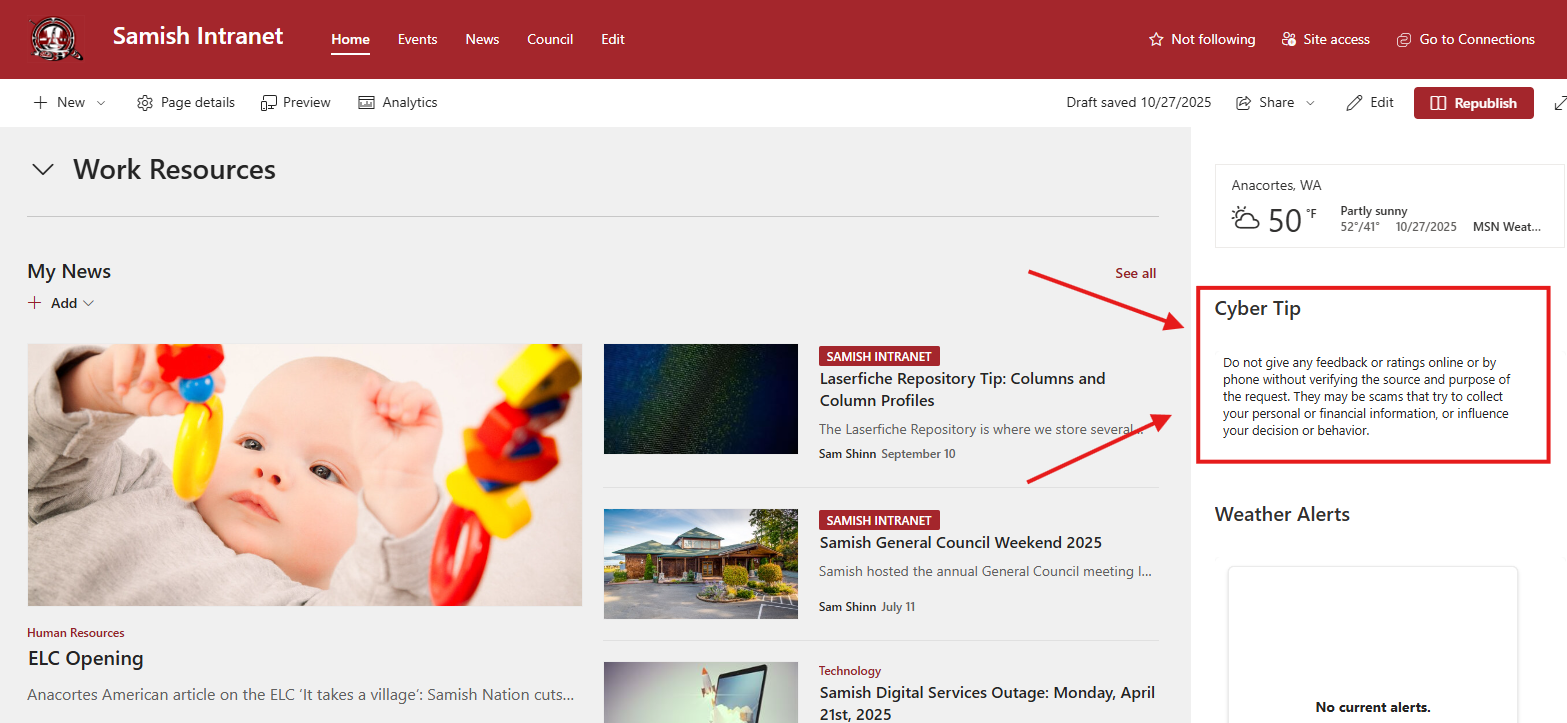
Step 1: Create the Cyber Tips List
- Create a new Custom List named Cyber Tips.
- Add the following columns:
- Title (Single line of text)
- Tip (Multiple lines of text)
- Display (Choice: Yes/No)
- ID (Number)
Example List:
| Title | Tip | Display | ID |
|---|
| Device Security | Do not leave your devices or data in your car, hotel room, or other public places. They may be stolen or tampered with by thieves or hackers. | Yes | 1 |
| Vishing/Smishing | Do not trust any caller or message that claims to be from your bank, government, or other organization and asks for your personal or financial information. | No | 2 |
| Personal Email/Phone | Do not use your personal email or phone number for work purposes. This can expose your personal data to hackers or scammers. | No | 3 |
Here is a CSV of the rest of our Cyber Tips: Cyber Tips List
Step 2: Create a View for the Current Tip
- Create a Gallery View.
- Apply a filter: Display equals Yes.
- Format the view using JSON: Cyber Tips Formatted View
Step 3: Automate Tip Rotation with Power Automate
Create a Scheduled Cloud Flow in Power Automate to automatically update which tip is displayed based on the week number. This ensures your SharePoint page always shows a fresh cybersecurity tip without manual updates.
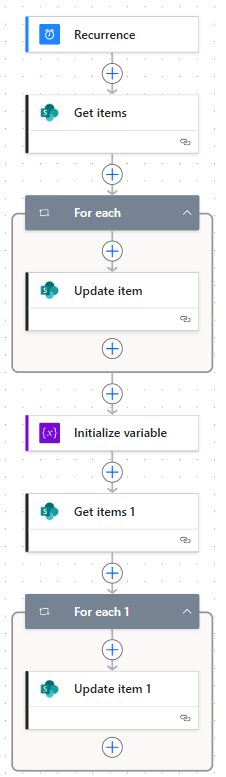
- Trigger: Every Sunday at 1:00 AM.
- Flow Steps:
- Get Items from Cyber Tips list where
Display eq 'Yes' - For Each item: Update item
Display to No. - Initialize Variable called CurrentWeek to calculate the week number of the year:
add(div(dayOfYear(utcNow()),7),1) - Get Items where
ID eq {CurrentWeek} - For Each item: Update
Display to Yes.
Optional: If you have fewer than 52 tips, add a wrap-around step:
- Get all list items
- Count total tips using
length(body('Get_items')?['value']) - Use a formula like
add(mod(sub(variables('CurrentWeek'),1),TotalTips),1) to cycle back to tip #1 after the last tip.
Step 4: Add the Rotating Tip to Your SiteEdit your SharePoint page.
- Add the List Web Part where you want the tip displayed.
- Select the Cyber Tips list.
- Under View, choose the formatted view.
- Set Size to Autosize, hide the command bar and “See All” button.
- Apply changes and Republish the site.
Keeping cybersecurity top of mind helps protect everyone. Thanks for doing your part!